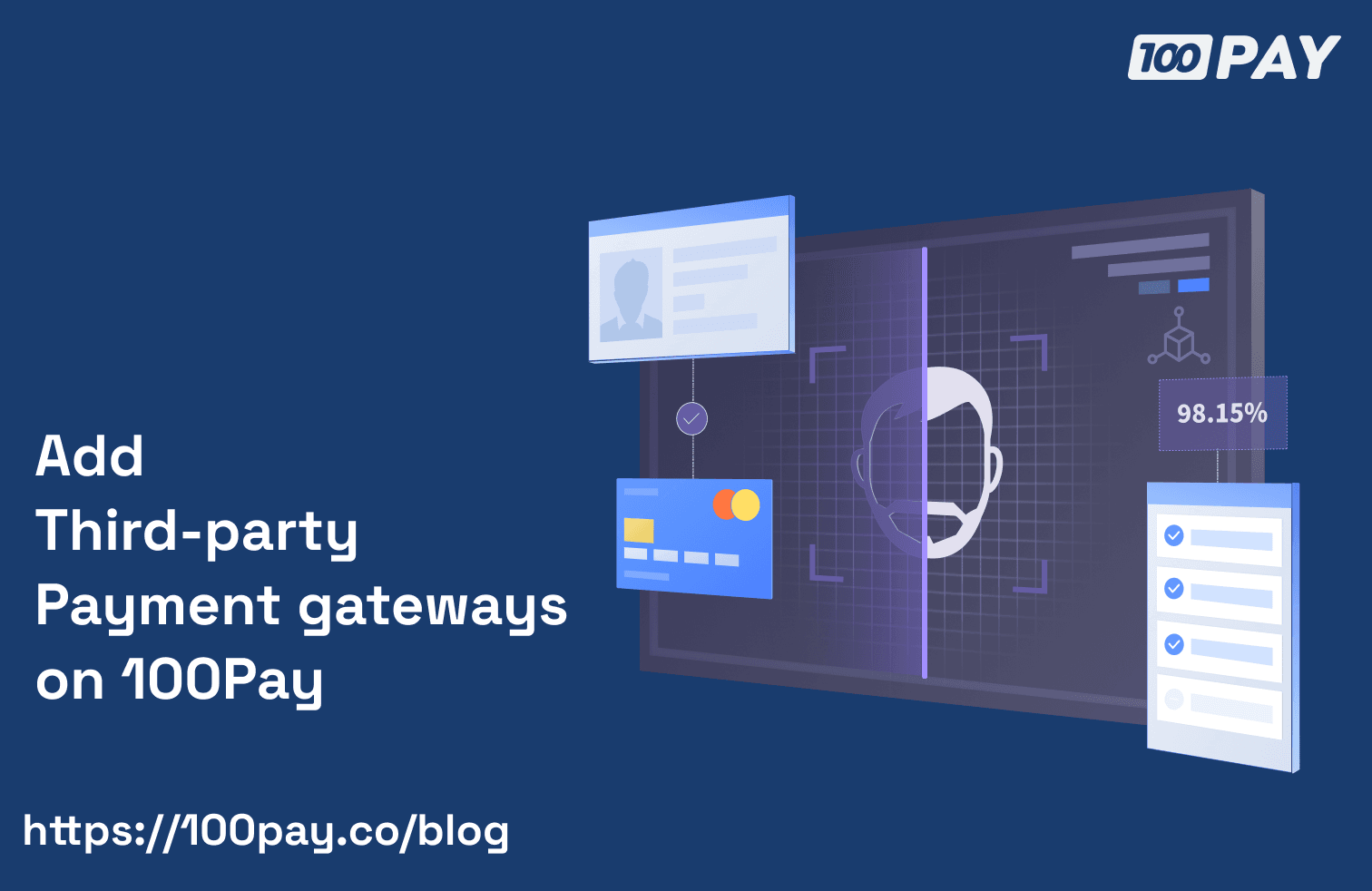
Configure Checkout Apps on 100Pay
Checkout Apps lets you add multiple payment gateways to your site, apps and payment pages with a single integration.
Follow the steps below To let 100Pay securely handle all payment verifications using your private/secret keys or secret hash.
Step 1
Click on configure and add your public key including your private/secret keys or secret hash depending on the payment gateway you are using. And then, click on save.
Step 2
Login to your payment gateway provider platform and locate the webhook section. To enable webhooks, copy and paste this url in the field provided to you by the payment gateway: https://api.100pay.co/api/v1/checkout-apps-webhook
Step 3
Some payment gateways requires a secret hash for securing webhooks while some do not. For example, flutterwave payment gateway requires a secret hash, so if you use flutterwave, you will need to login to your flutterwave dashboard, copy the key and paste it in the secret hash field and click on save.
Step 4: Verify payments
Payment verification is important especially if you added 100pay to your website or app. There's a complete documentation guide on payment verification via the 100Pay blog. Click here to learn how to verify payments before giving users value.
Step 5: Subscribe to webhook notifications
If you integrated 100Pay in your app or website, you will need to enable webhooks on 100Pay . When you receive new payments via fiat or crypto, 100Pay will send a webhook notification to your end-point. It's important that you verify that the request came from 100Pay before giving the customer value.